Add users
To begin collaborating with your team
An Admin can invite users and assign them to specific roles and permissions. To begin, click the “Add Users” button from the Users tab of the Main Menu page. From there, you can add users by completing the following steps (those that are marked with an * are mandatory):
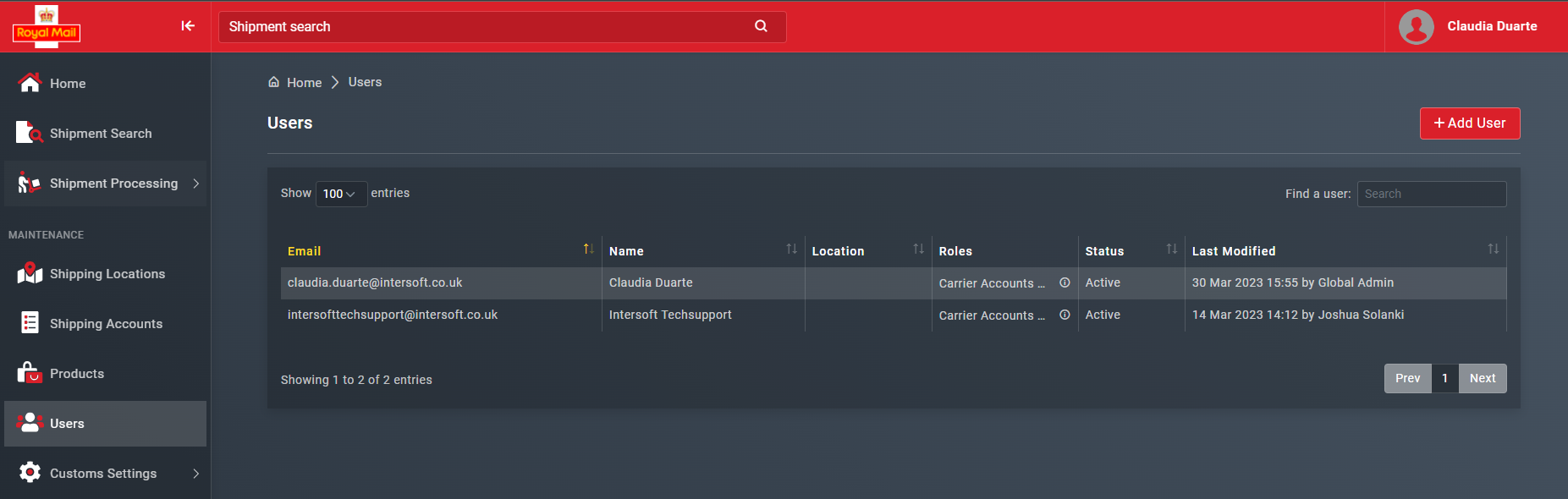
Choose a role if the default option doesn’t match the users’ needs.
Enter the details of the user(s) you want to add.
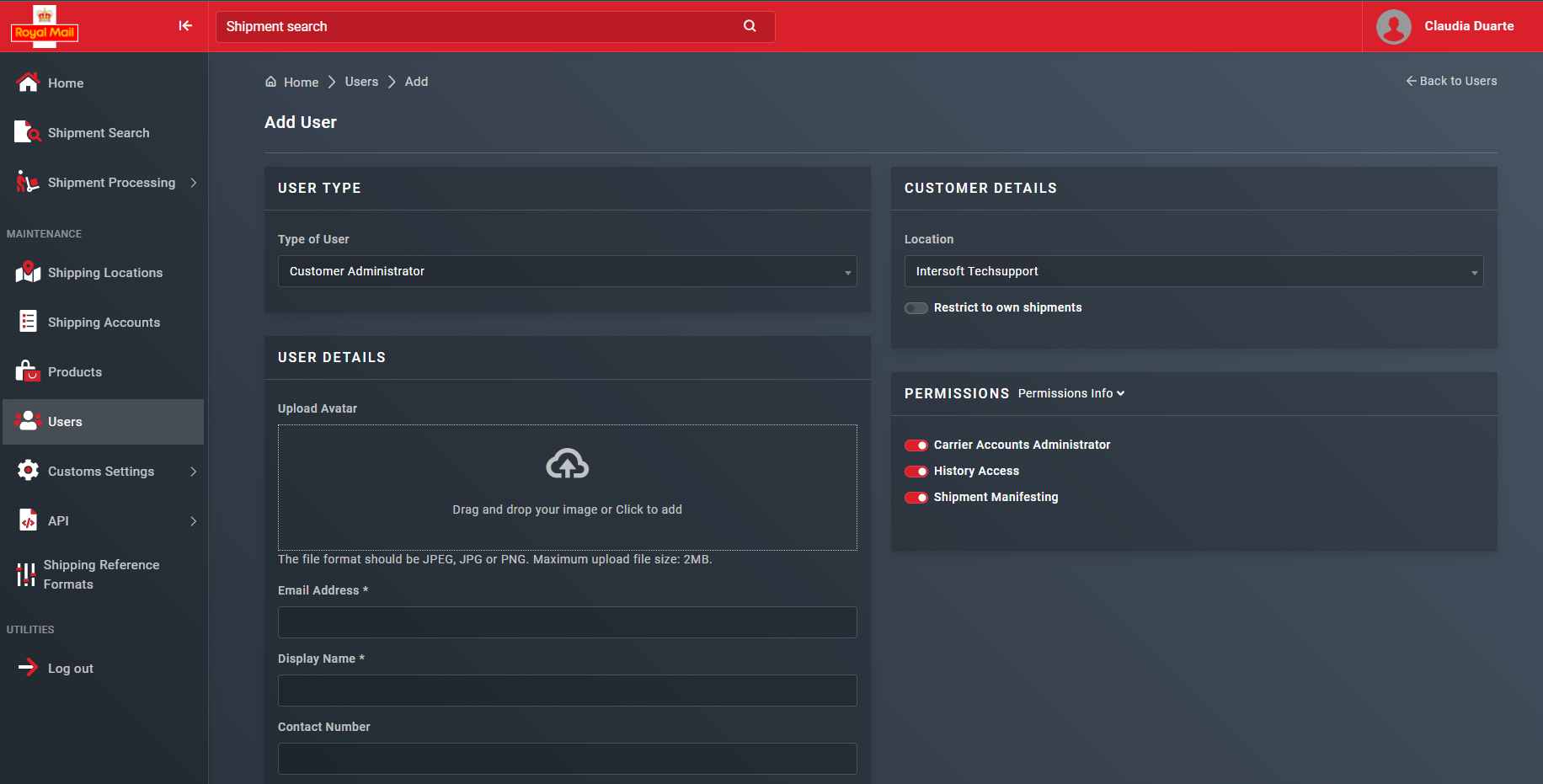
An Admin will always have access to all functionalities, but an Administrator, Lead or Operator must be assigned to different permissions. Whether a user has accepted the invite yet or not, you can quickly update their roles and permissions straight from the Users tab on the Users screen. Make your choice and select the “Apply” button to save your selection.
Updated 9 months ago